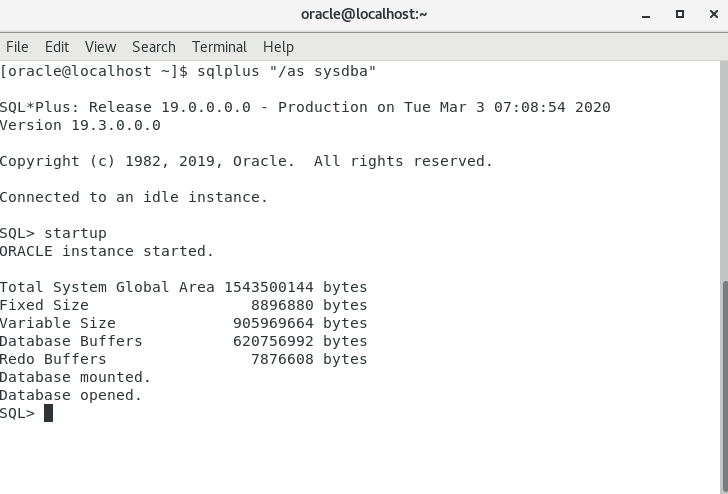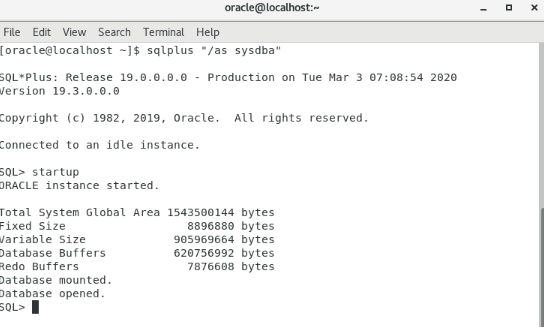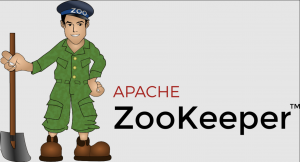I am going to install oracle 19c on oracle linux. You can check oracle linux installation article from here; http://www.cansayin.com/2019/11/16/oracle-linux-7-5-installation-and-configuration/
First set the host in /etc/hosts file. Write your ip address and the hostname
vi /etc/hosts 192.168.154.132 localhost.localdomain localhost
Then install required packages before database installation. Some of the packages should be installed already.
yum install -y bc yum install -y binutils yum install -y compat-libcap1 yum install -y compat-libstdc++-33 yum install -y dtrace-utils yum install -y elfutils-libelf yum install -y elfutils-libelf-devel yum install -y fontconfig-devel yum install -y glibc yum install -y glibc-devel yum install -y ksh yum install -y libaio yum install -y libaio-devel yum install -y libdtrace-ctf-devel yum install -y libXrender yum install -y libXrender-devel yum install -y libX11 yum install -y libXau yum install -y libXi yum install -y libXtst yum install -y libgcc yum install -y librdmacm-devel yum install -y libstdc++ yum install -y libstdc++-devel yum install -y libxcb yum install -y make yum install -y net-tools yum install -y nfs-utils yum install -y python yum install -y python-configshell yum install -y python-rtslib yum install -y python-six yum install -y targetcli yum install -y smartmontools yum install -y sysstat yum install -y unixODBC
Add the following lines to the /etc/sysctl.conf
vi /etc/sysctl.conf fs.file-max = 6815744 kernel.sem = 250 32000 100 128 kernel.shmmni = 4096 kernel.shmall = 1073741824 kernel.shmmax = 4398046511104 kernel.panic_on_oops = 1 net.core.rmem_default = 262144 net.core.rmem_max = 4194304 net.core.wmem_default = 262144 net.core.wmem_max = 1048576 net.ipv4.conf.all.rp_filter = 2 net.ipv4.conf.default.rp_filter = 2 fs.aio-max-nr = 1048576 net.ipv4.ip_local_port_range = 9000 65500
Then run this command sysctl -p
Add the following lines to the /etc/security/limits.conf
vi /etc/security/limits.conf oracle soft nofile 1024 oracle hard nofile 65536 oracle soft nproc 16384 oracle hard nproc 16384 oracle soft stack 10240 oracle hard stack 32768 oracle hard memlock 134217728 oracle soft memlock 134217728
Create new groups and users
groupadd oinstall groupadd dba groupadd oper useradd -g oinstall -G dba,oper oracle
Go to /etc/selinux/config and the set selinux with SELINUX=permissive
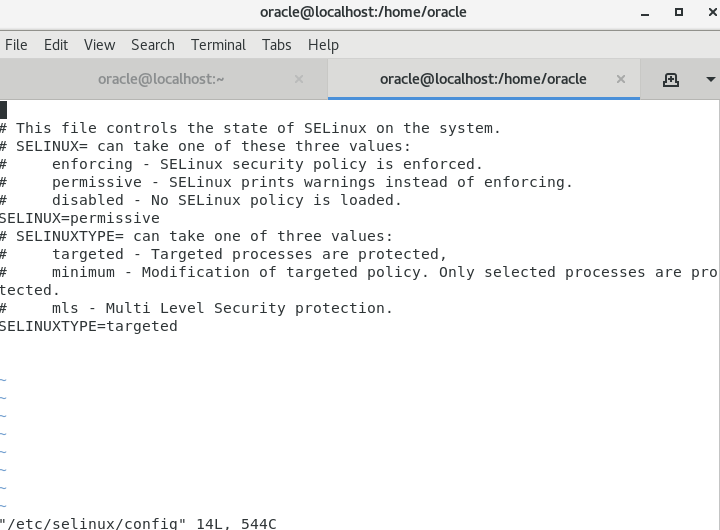
Run the command setenforce Permissive
Stop and disable firewall, run these commands; systemctl stop firewalld systemctl disable firewalld
Create directory and set permisson to install oracle database in it. mkdir -p /u01/app/oracle/product/19.0.0/dbhome_1 chown -R oracle:oinstall /u01 chmod -R 775 /u01
Set DIPLAY. run these commands export DISPLAY=192.168.154.132:0.0 xhost + or export DISPLAY=:0 xhost +
Now we are ready to install the database. Move or copy your database .zip file to /u01/app/oracle/product/19.0.0/dbhome_1 then unzip it and run the ./runInstaller
unzip LINUX.X64_193000_db_home.zip ./runInstaller
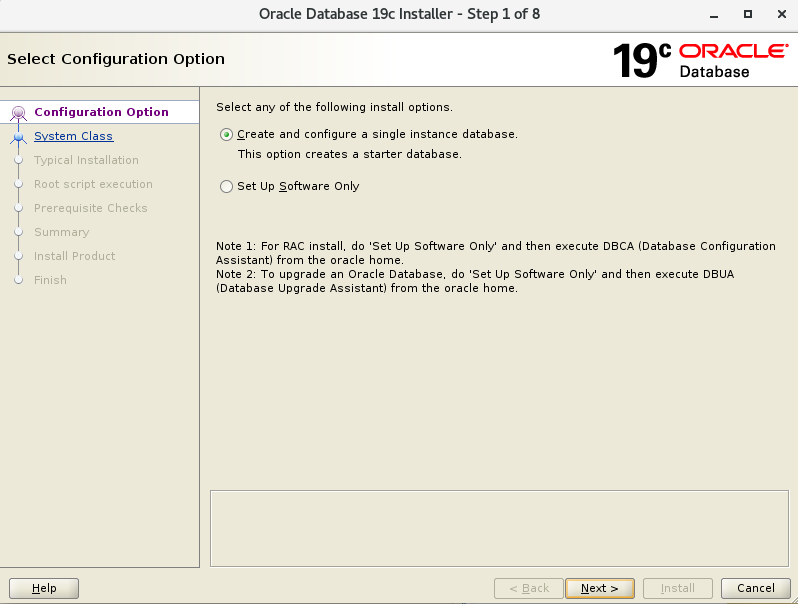
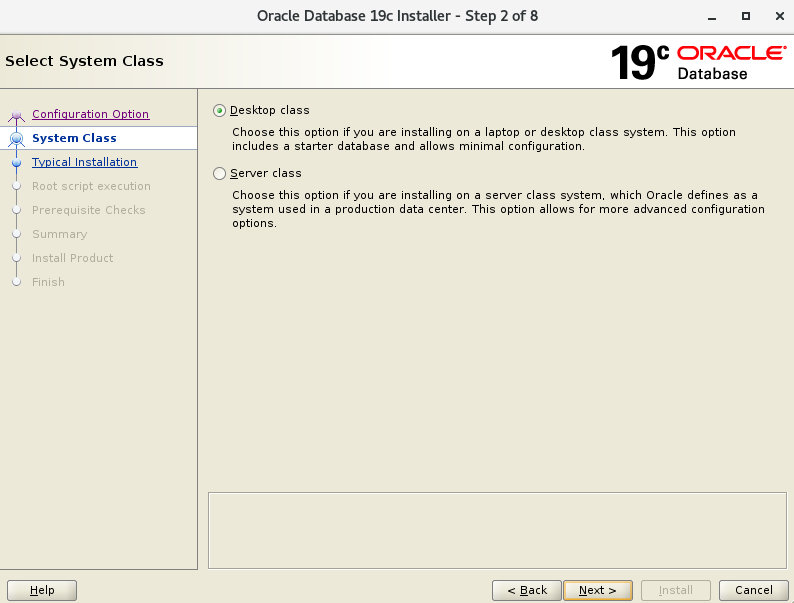
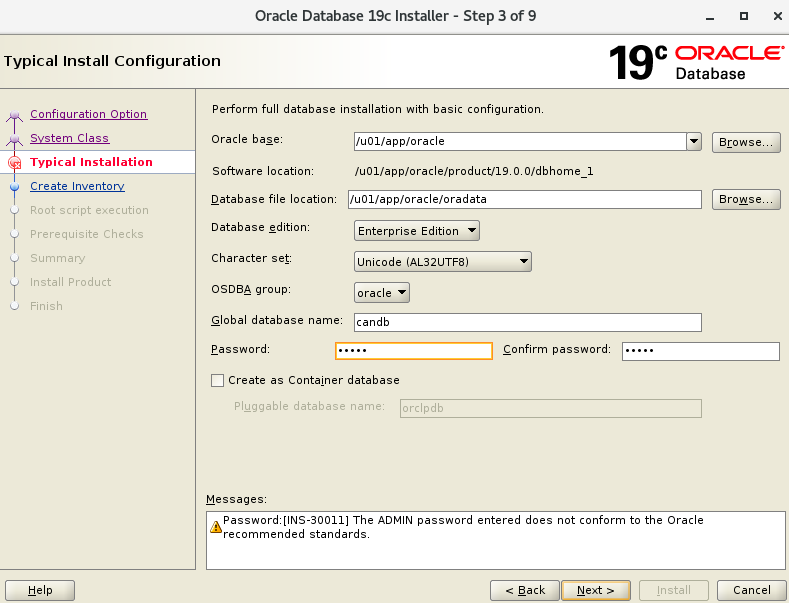
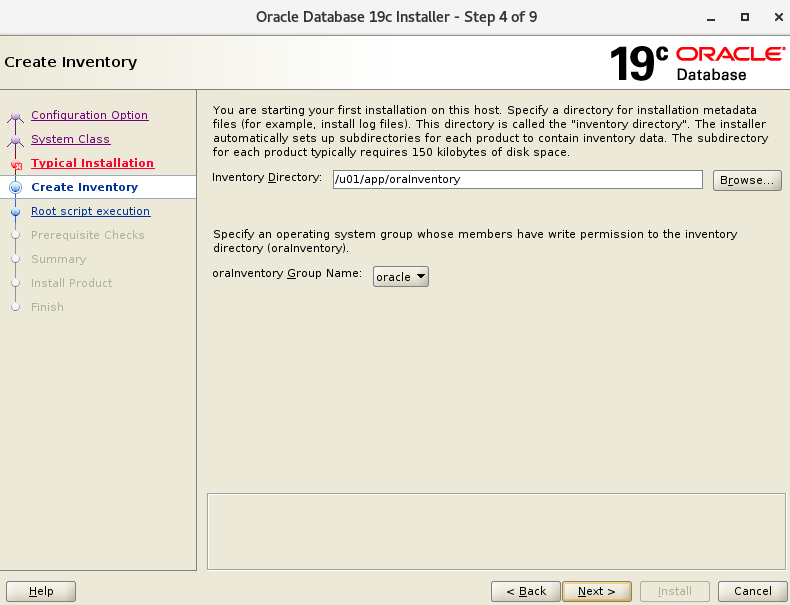
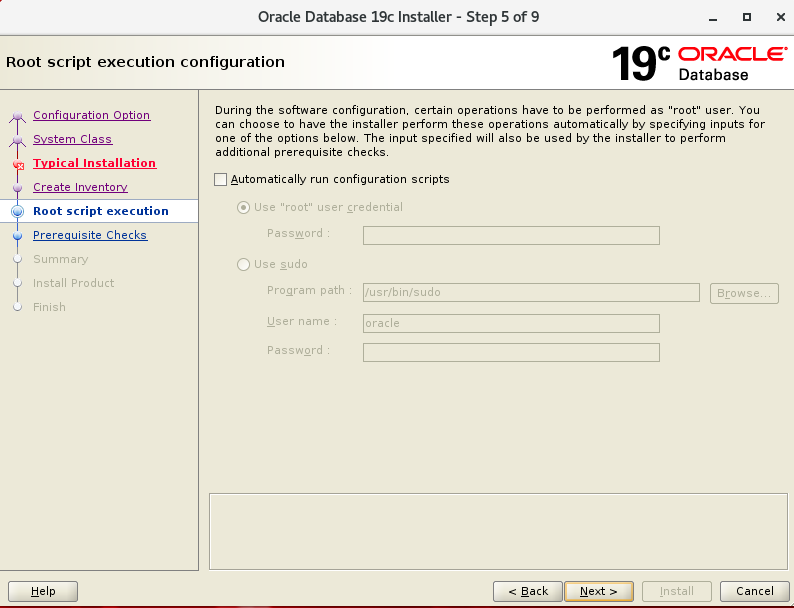
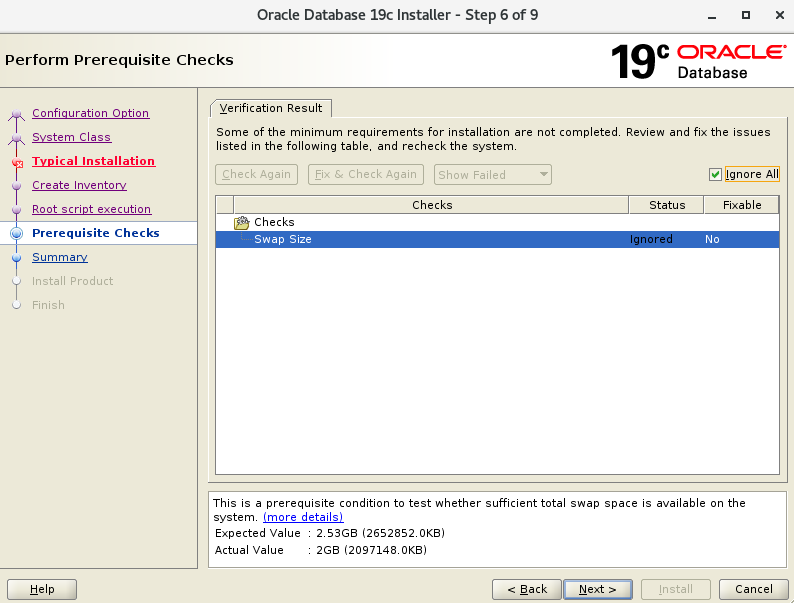
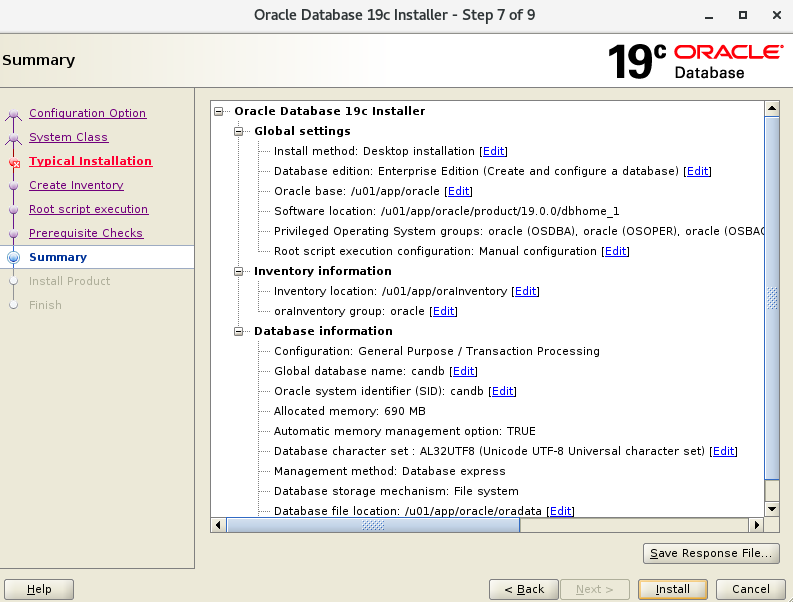
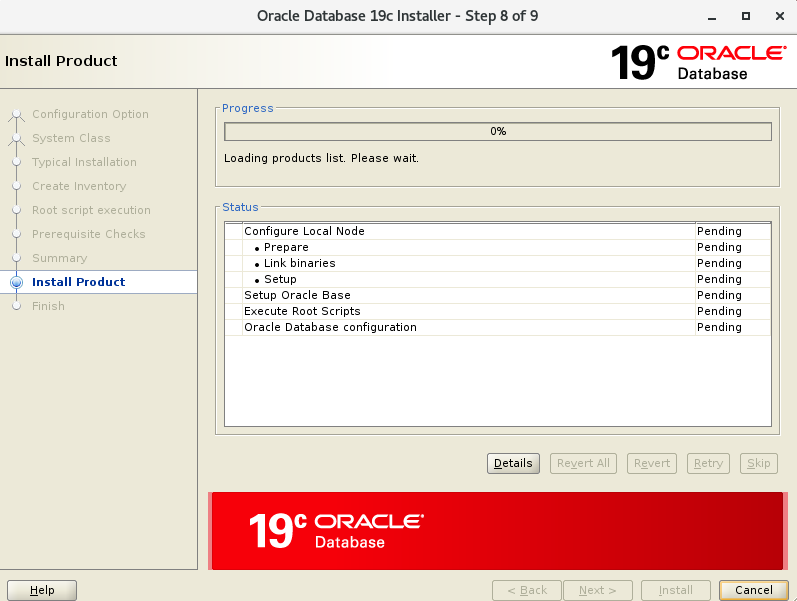
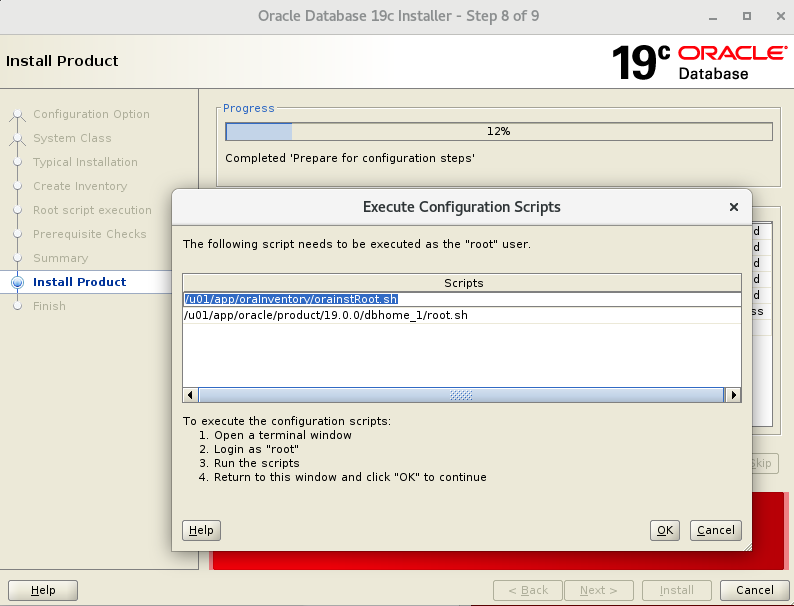
run these .sh when you root
/u01/app/oraInventory/orainstRoot.sh /u01/app/oracle/product/19.0.0/dbhome_1/root.sh

Then wait for complete the installation.
After all, edit your .bash_profile. Go /home/oracle add the following lines in .bash_profile
vi .bash_profile #Added for Oracle 19c export TMP=/tmp export TMPDIR=$TMP export ORACLE_HOSTNAME=localhost export ORACLE_UNQNAME=candb export ORACLE_BASE=/u01/app/oracle export ORACLE_HOME=$ORACLE_BASE/product/19.0.0/dbhome_1 export ORACLE_SID=candb export PATH=/usr/sbin:$PATH export PATH=$ORACLE_HOME/bin:$PATH export LD_LIBRARY_PATH=$ORACLE_HOME/lib:/lib:/usr/lib export CLASSPATH=$ORACLE_HOME/jlib:$ORACLE_HOME/rdbms/jlib save and quit then run the command below . ./.bash_profile
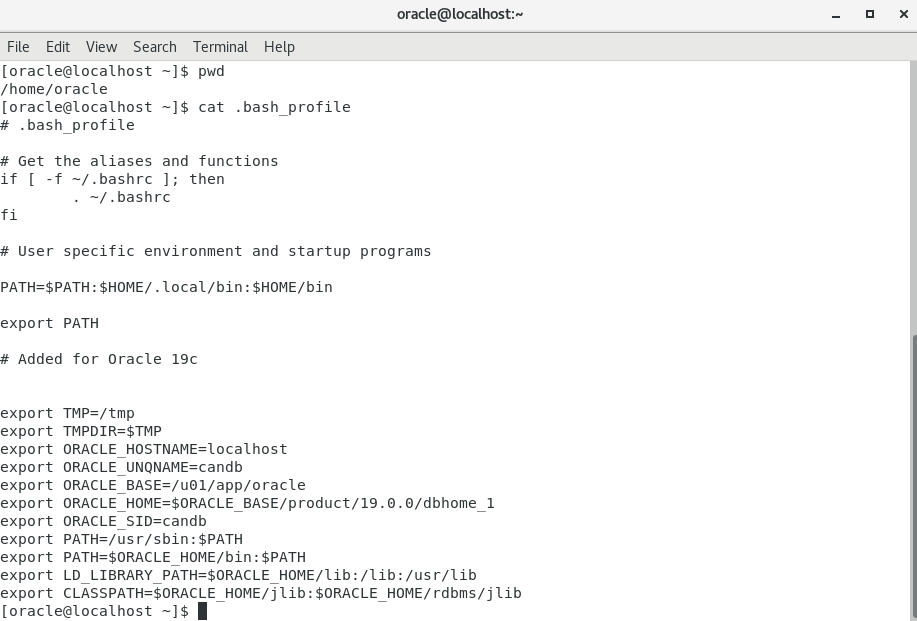
Now you can connect to database.
sqlplus "/as sysdba"