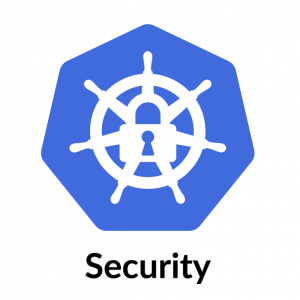Troubleshooting issues with Kubernetes can sometimes be a complex task, but there are several tools and techniques that can be used to diagnose and resolve problems. Here are some examples of how to troubleshoot different types of issues:
- Pod status: One common issue is when a pod is not running as expected. To check the status of pods, you can use the
kubectl get podscommand. This will show the current state of all pods in the cluster, along with their IP addresses and container images. If a pod is in a “CrashLoopBackOff” or “Error” state, you can usekubectl describe pod <pod-name>to get more information about the problem. This command will show the pod’s events, which can provide clues about what went wrong. For example, if the pod is in a “CrashLoopBackOff” state, the events may indicate that the container is crashing repeatedly due to an issue with the application code. - Logs: Another important aspect of troubleshooting is examining the logs of your pods and containers. You can use the
kubectl logscommand to view the logs of a specific pod. This can be useful for debugging issues with the application running in the pod. For example, if a pod is not starting up as expected, you can usekubectl logs <pod-name>to view the startup logs and see if there are any error messages or other clues about what went wrong. - Networking: Networking issues can also cause problems with your Kubernetes cluster. To diagnose networking issues, you can use the
kubectl describe pod <pod-name>command to view the pod’s IP address and the IP addresses of the containers inside the pod. You can then use thepingcommand to test connectivity to these IP addresses. Additionally, you can use thekubectl execcommand to execute commands inside a container and check the networking settings of a container. - Resource utilization: Another common issue is when a pod is consuming too many resources. To check the resource utilization of a pod, you can use the
kubectl describe pod <pod-name>command to view the pod’s resource usage. You can also use thekubectl top pod <pod-name>command to view the pod’s resource usage in real-time. If a pod is consuming too many resources, you may need to scale up the number of replicas or adjust the resource limits for the pod. - Scaling: Scaling issues can also cause problems with your Kubernetes cluster. If a pod or deployment is not scaling as expected, you can use the
kubectl describe deployment <deployment-name>command to view the deployment’s current replicas count. Additionally, you can use thekubectl describe hpa <hpa-name>command to view the Horizontal Pod Autoscaler (HPA) and check if it’s scaling as expected. - Service discovery: Another important aspect of troubleshooting is service discovery. If a pod is not able to communicate with other pods or services, you can use the
kubectl describe service <service-name>command to view the service’s IP address and ports. You can then use thekubectl execcommand to execute commands inside a container and check the networking settings of a container.